Test Print Template
Test Print Template lets you do a test print of a template to see what the output will look like when run. To perform a test print, select the print parameter in the process tree. Then, right click on it and select Test Print Template. You can also go to File > Test Print Template.
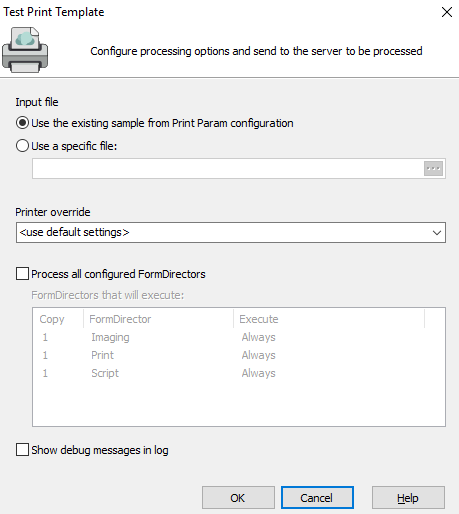
- Input File: Select the desired radio button to print a test using the sample input file (configured in the MapForm), or to browse for a different file.
- Additional job input files: Add or remove .csv files intended for import.
- Printer Override: Allows you to direct output to a printer other than the default printer set in the environment. Note that if the PrintDirector in the template is enabled and contains a different printer override, the printer specified in the PrintDirector will be used and this option will be ignored.
- Process all configured FormDirectors: By default, FormFusion will only send test print output to a printer. If your template is configured to use other directors such as the ScriptDirector, ImagingDirector, or DocuSign® Director, you will need to check this box if you want to run the non-print directors. A list of all configured copies and FormDirectors is displayed underneath the checkbox so you can see what will run.
- Note: the IntelleCheckDirector will execute regardless of this option. To verify the print output, it is recommended to print from IntelleCheck.
- Show debug messages in log: Check this box to include debug messages in the process log at the bottom of FormFusion. Debug messages are much more detailed than the regular run log, and may be used to help troubleshoot issues.
If you recently made changes to your template that you want to see in the output, please be sure to save your work prior to printing.